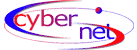Reset your internet connection
Please follow these instructions, to reset
your computer to be internet ready.
Step 1 (To reconfigure TCP/IP settings)
1. On your desktop click on START, SETTINGS,
CONTROL PANEL and double click on NETWORK.
2. You should be on the CONFIGURATION TAB. Under
the ‘Following network components are installed’,
remove all the components by highlighting each one and clicking
on remove. Do this until the box is empty then hit OK. It
will request to restart the machine to accept the new settings.
(NOTE: If you are on a Network, DO NOT DO THIS STEP, contact
your network administrator to check your network settings.)
3. Once restarted, you may be in CONTROL PANEL,
double click on NETWORK. If not, click on START, SETTINGS,
CONTROL PANEL and double click on NETWORK.
4. You will be on the CONFIGURATION tab, click
on ADD, PROTOCOL, ADD. Choose MICROSOFT from the Manufacturers
list and then TCP/IP. Press OK. It may ask to specify a Dial
Up Adapter choose MICROSOFT again and then Dial up Adapter,
click OK. It may ask you to insert your Windows CD, do so.
5. Once these are added you can go about configuring
the TCP/IP. Click on TCP/IP and then PROPERTIES. It may prompt
that you are trying to change something, just click on OK.
6. You should be in the IP ADDRESS tab, make
sure the button beside OBTAIN AN IP ADDRESS AUTOMATICALLY
is selected.
7. Choose the WINS CONFIGURATION tab. Make sure
the button beside DISABLE WINS RESOLUTION is selected. Finally,
go to the DNS CONFIGURATION tab. The button beside DISABLE
DNS should be selected.
8. Click OK to close the properties screen and
OK at the bottom of the Network screen. It may ask you to
insert your Windows CD, do so and then it will probably want
to restart the computer to accept the new settings.
Step 2 (to reconfigure dial-up networking)
1. Once restarted you may to close CONTROL PANEL
to continue. On the desktop you may have an icon called Shortcut
to Cybernet, right click and choose delete, if not got to
#2.
2. From the desktop double click on MY COMPUTER,
DIAL UP NETWORKING.
3. Right click on the icon called Cybernet and
choose delete.
4. Double click MAKE NEW CONNECTION
- Type in Cybernet for name of the connection, your modem
should be selected under SELECT A DEVICE, click NEXT
- Type in Cybernet for name of the connection, your modem
should be selected under SELECT A DEVICE, click NEXT
- Fill in area code 250 and phone number 847-5154 (Smithers)
or 845-0039 (Houston), Country or region code is Canada
(1). Click NEXT, Click FINISH.
5. You will be back in the DIAL UP NETWORKING
folder. Right mouse click on the icon named Cybernet and choose
PROPERTIES from the drop box.
- You will be in the GENERAL tab. Uncheck the box that says
use area code and Dialing Properties.
- Click on SERVER TYPES tab, deselect all check boxes except
ENABLE SOFTWARE COMPRESSION and TCP/IP.
- Click on the TCP/IP SETTINGS button. The button beside
SERVER ASSIGNED IP ADDRESS should be selected. Click on
the button beside SPECIFY NAME SERVER ADDRESS and enter
PRIMARY DNS as 216.152.192.1 and SECONDARY DNS as 216.152.193.2
- On bottom of screen click OK and click OK again to be
back in DIAL UP NETWORKING.
6. To make a shortcut to Cybernet on your desktop:
click on and hold down the left mouse key on the Cybernet
icon you made, drag it out to the desktop and let go of the
mouse key.
7. To dial in: double click on the Cybernet
icon (from the desktop) and enter the USER NAME and PASSWORD
you chose at sign up. Then click on CONNECT. It will go about
connecting and verifying, when connected it will say CONNECTING
AT........ there will be two little computer screens in the
bottom right had corner of your screen.
8. This should fix any trouble you were
having with surfing pages and sometimes losing connections.
You can go about using as you always did.
|